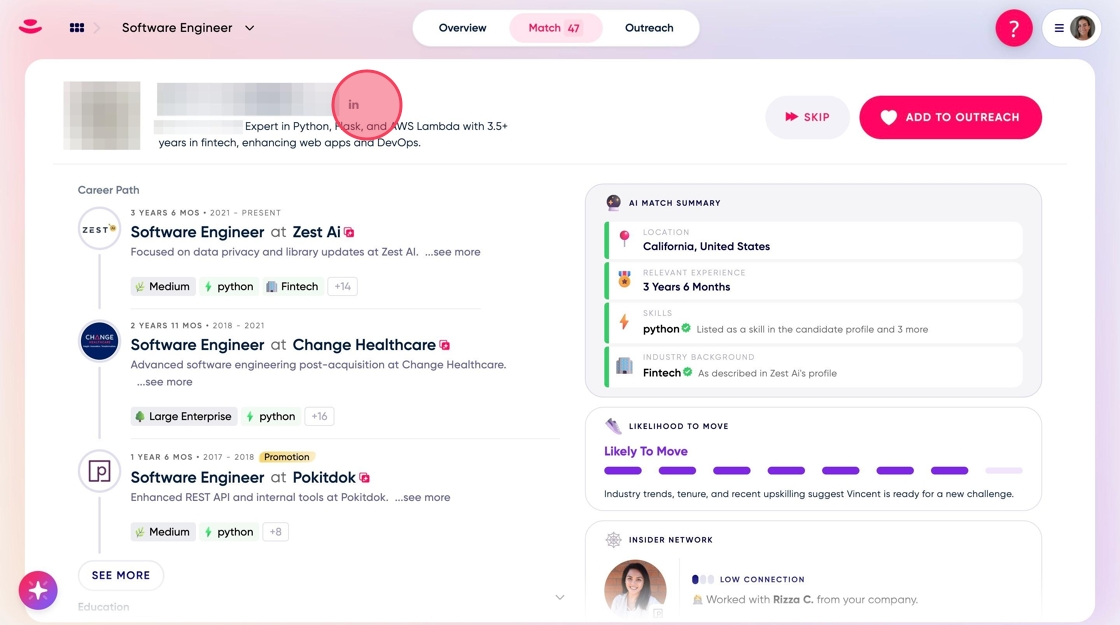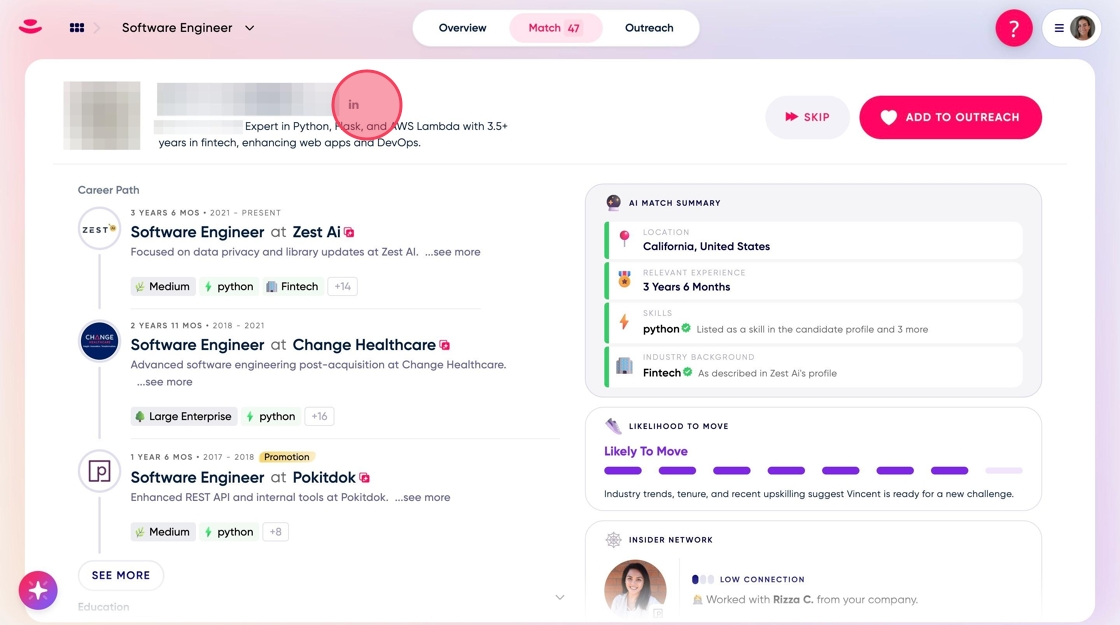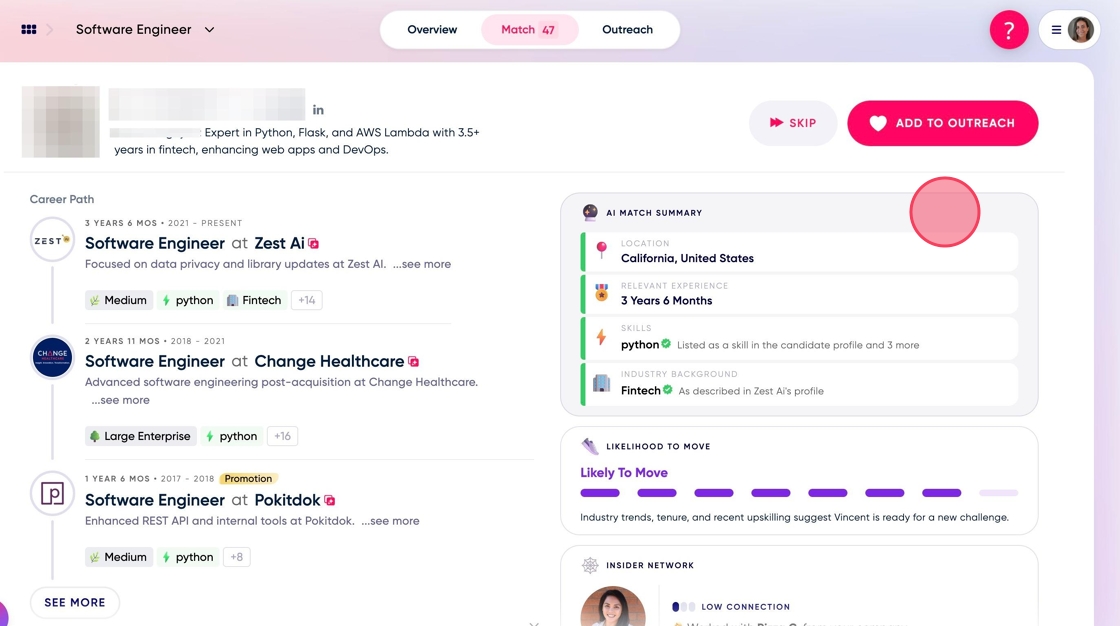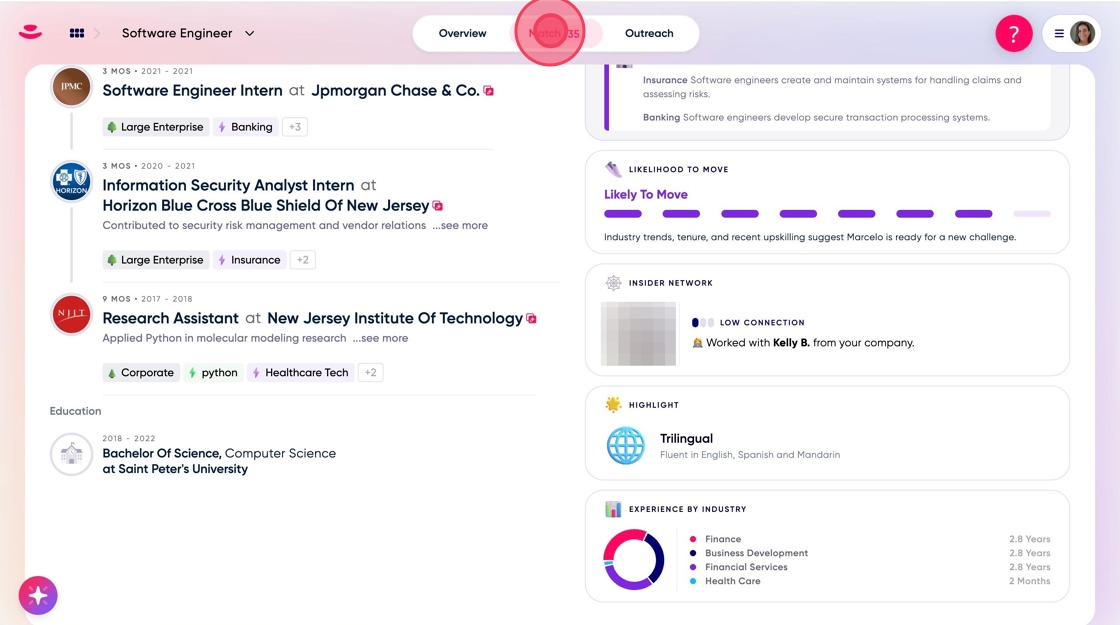-
Once the Match Cards are ready you can start your sourcing!
-
Beneath the candidate's name, you'll find a brief summary explaining why this candidate matches your search criteria based on the parameters you've established.
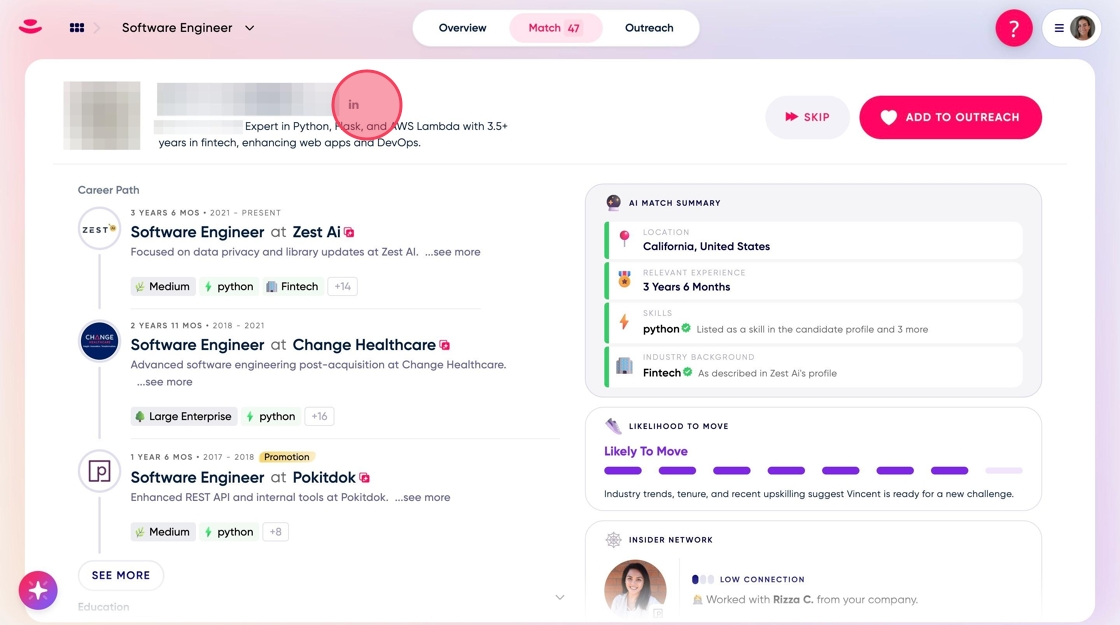
- On the left, you can view the candidate's career path.

- For additional information about the companies, simply click on the company name.

- To enhance time efficiency, use the AI Match Summary on the right. This feature serves as a quick navigation board, directing you to relevant search parameters within the candidate's career path. It eliminates the need for manual proofreading by pinpointing exactly where to find the key details you need to determine the candidate's relevance to your needs.
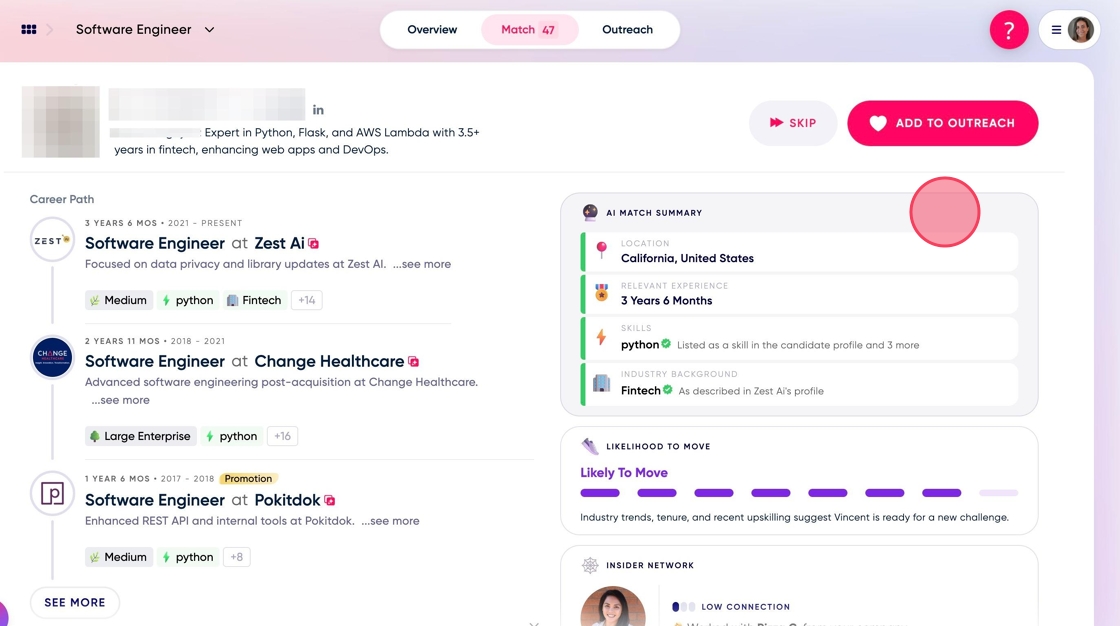
- Green badges indicate the exact search parameters you've set, marking them clearly as matches within your search criteria.

- Purple keywords highlight the semantic search in action—the system displays semantic alternatives to the search parameters you've chosen. It's now up to you to determine their relevance.

- If you scroll down, you'll see the candidate's education history

- The number next to "Match" at the top of the page indicates the current batch of candidates you're reviewing. Once you've gone through this batch, the next one will automatically load, ensuring a seamless review process.
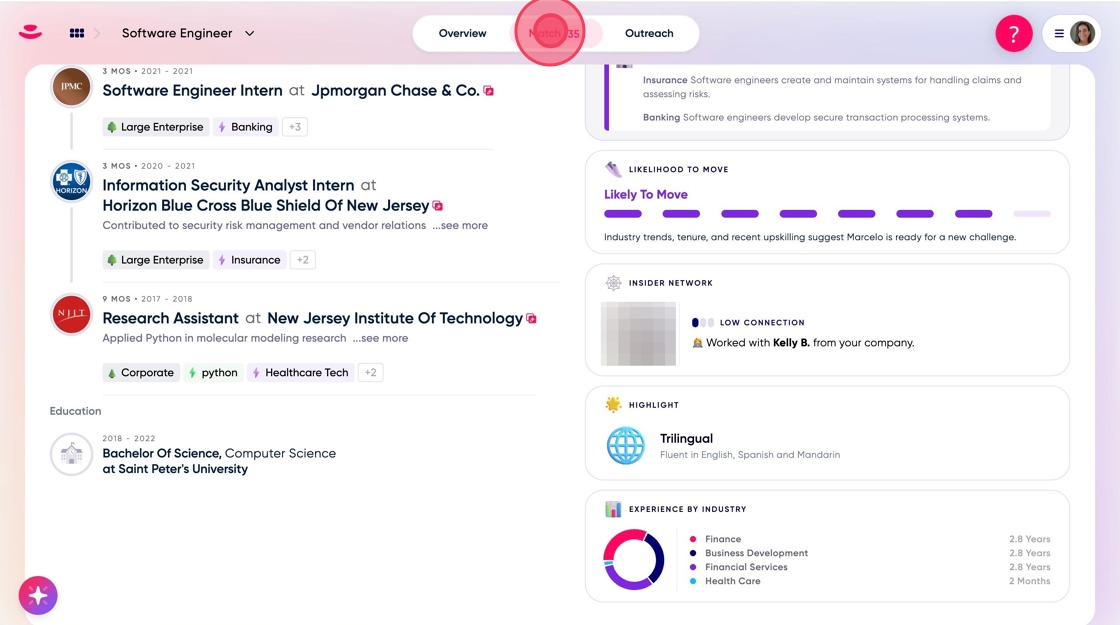
Tip: As a best practice, To get the best results, make sure you have at least 50 candidates in your pipeline before activating. The more, the better!
- Enjoy these best practices!!